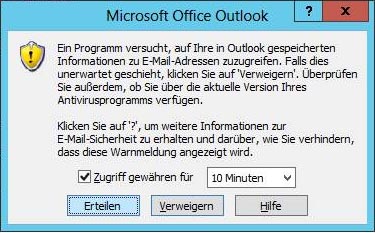Configuration Dialog:
[Options > Outlook]
Outlook Add-In
The Outlook Add-In offers a toolbar in Outlook with following functions:
- E-Mail related Actions:
- Display of related phone numbers if the current e-mail address was found in xtelsio CTI Client. For this function you need to link the outlook contacts in the CTI Client.
- Dialing found numbers.
- Display the contact form in Outlook or in the CTI Client.
- Contact related Actions:
- Display and dial contact phone numbers.
- Journal related Actions:
- Display and dial the phone number of a journal entry.
- If a contact is assigned to the journal entry you can open it.
Activate the Outlook Add-In: The outlook Add-In can be activated/deactivated via registry enties After activation you should see an additional tool bar in Outlook. You can show or hide the Add-In in Outlook manually via: [View > Toolbars > Customize...] Here you should see the toolbar "xtelsio CTI Client Add-In".
Hints:
- If the Add-In is visible but it doesn't show any reaction to mouse clicks, you need to activate the Add-In again.
- The Outlook Add-In is only supported in the Professional version.
- Outlook 2007: Under [Tools > Trust Center > Add-ins], you have to deactivate the check box "Apply macro security settings to installed add-ins".
Outlook connection
Close connection after each access: This option is only for error handling and should be disabled during normal operation.
do not use MAPI interface: MAPI is the low-level-interface for Outlook. If a MAPI error is displayed when connecting to Outlook, you can disable access to the MAPI. The disadvantage is, that reading the Outlook contacts may cause an Outlook access warning. The CTI Client automatically tries to click away this message, it may be, however, that these still remains and you must then confirm the message manually.
automatically synchronize Outlook contacts: If the CTI Client recognizes that Outlook has been started, it waits for the set X minutes and then takes over the changed and new contacts. If more than 100 modified records need to synchronize, the CTI Client may block for several seconds or minutes.No live synchronization during changes in Outlook: With this option you can prevent that changes in Outlook are taken over immediately from the CTI Client. This hook should only be set if there are problems with the Outlook contacts synchronization.
Outlook access confirmation
When accessing the Outlook contacts, the following dialog may appears when your PC does not have an active updated antivirus program (eg, Microsoft Security Essentials).
Tip: Under [Options > Outlook] you can suppress this access confirmation permanently.
Log calls in Outlook
See: Journal
Link Outlook Contacts
See: Outlook
Outlook and TAPI + Skype or Office Communicator
See: Outlook-FAQ