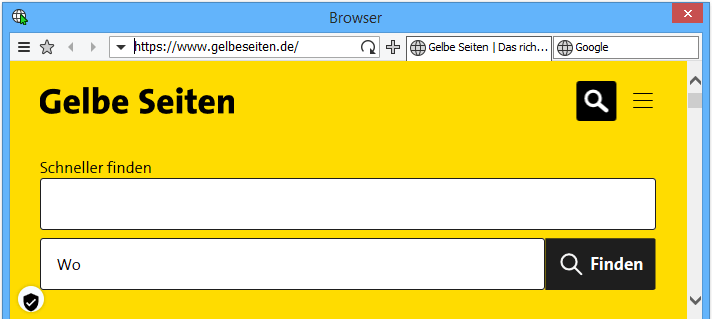The CTI Client provides optionally one or more internal web browser. Thus URLs, that are associated with a record or an interworking action, can be opened within the CTI Client. This enables better control of the position and displaying a web page.
The internal browser is based on the technology of Internet Explorer. The Internet Explorer should be always up to date and in "Control Panel > Internet Options" you should select the settings for secure surfing.
Create new browser window
Upon delivery, no browser window is preconfigured. A new browser window can be created via [Options > Web browser]. The browser window can be displayed in popup mode or embedded in a tab window.
URL-Routing
With the help of URL routing rules, you can control which browser has to open a URL, depending on the source from which the URL is called. Thus, e.g. all URLs called by interworking action are opened in the first internal browser, while direct URL calls (by speed dial or phonebook) are opened in a second internal browser or in the default system browser.
Hint: If several routing rules are defined, the first applicable rule decides in which browser the URL is opened. Therefore, it may be necessary to sort the rules in a specific order.
Keyboard Navigation / Hotkeys
Keyboard navigation is similar to that of the "Firefox browser". The most important hotkeys at a glance:
Functions: Hotkeys: Next Tab Ctrl+PageDown Previous Tab Ctrl+PageUp Select Tab 1..8 directly Ctrl+1..8 New Tab Ctrl+T Close Tab Ctrl+F4, Ctrl+W View favorites menu Ctrl+B View History menu Ctrl+H Switch input focus between web page and address line F6 Set input focus to Web Page Ctrl+Down Set input focus to address line Ctrl+L, Ctrl+Up
Configuration
The web browser configuration you can be opend via main menu [Options > Web Browser] or via the context menu of the browser window "Browser Configuration ..." .