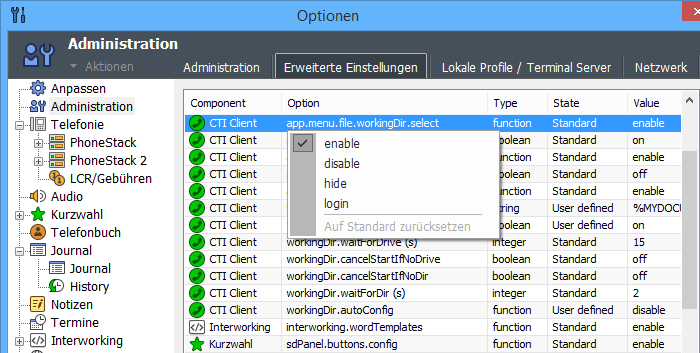Configuration Dialog:
[Options > Administration]
Administration
Protect administrator settings with password: If you enable this section and set a password, you can protect the [Advanced Settings] and the options dialog from unauthorized access. Disabling this section, resets the password.
Via the "Register" button, you can log in as an authorized user. In this case, no further password prompts are displayed when you access protected content. Attention! The state "Logged in" remains until you exit the application, or until you log out.
Terminal Server settings:
These options are available only when the CTI Client is running on a terminal server.
Disable CTI Client start for other terminal user: In this mode, you can adjust and test the configuration, and then deploy it for the terminal user by [File > Administration > Generate Setup].
During the initial installation of the CTI Client on a Terminal Server, this option is enabled by preselection.
For more information about installation and configuration on a terminal server ...
The username of the administrator with "exclusive launch permissions" is stored in the file "%PROG_DIR%\cfg\admin.xml" under "AllowStartForUsers". More users can be added (separated by commas). If no username is specified, the lock is released.
Extended Settings
The "Advanced Settings" allow the administrator to manage some of the options of the application that are not important for a typical user. If an administrator password has been set, the access to this site is protected by a password prompt. To modify an option, select the appropriate entry in the list. Right-clicking opens a context menu with corresponding entries.
Options of type "string" (text) or "integer" (numbers) can be entered via the dialog "Edit".
Options of type "boolean" are switches. They can be switched (on/off).
Options of type "function" represent application functions, menu items or buttons. They can be set to the following logical states:
- enable: The option is turned on and available without restrictions.
- disable: The option is disabled but visible if necessary. (e.g. Menu item is dimmed)
- hide: The option does not appear. (e.g. Do not display menu item)
- login: The option is executed only after a password prompt. (if set password)